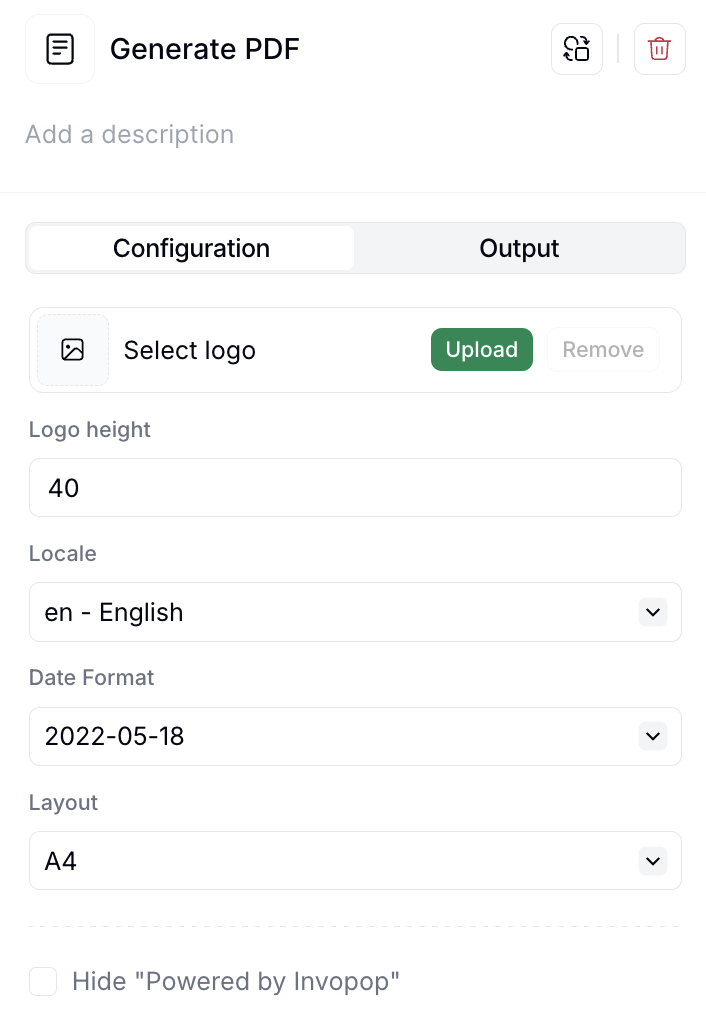Introduction
The objective of this guide is to walk you through the process of generating a simple PDF invoice you can send to your customers. This is valid for tax regimes that don’t require any electronic reporting or invoicing, and serves as a useful example from which to create your own workflows. Once completed, the workflow will work with any GOBL invoice produced for any country in the world.Prerequisites
You’ll need the following data to issue basic PDF invoices:- Supplier details: fiscal details of the issuer.
- Customer details: fiscal details of who is receiving for B2B invoices.
- Items: list of products or services being sold, including quantities and prices.
- Taxes & Rates: knowing how these apply to each item.
- Series: a series is a counter with number formatting details to be able to generate a code.
Setup
Issuing PDF invoices with Invopop requires very little preparation. We assume that you already have access to the Invopop Console and know how to create a workflow.- Template
- Code
- Build from scratch
Running
Use the following example GOBL Invoices inside the Invopop Console or via the API to create new silo entries. Once a silo entry has been stored, you can create a new job to run the “PDF Invoice” workflow you just created.B2B Invoice - United Kingdom
B2B Invoice - United Kingdom
The following example demonstrates a simple invoice for a VAT registered supplier in the United Kingdom.
B2B Invoice - United States
B2B Invoice - United States
The following example demonstrates a simple invoice for a VAT registered supplier in the United States.
FAQ
Can I customize the format of PDF?
Can I customize the format of PDF?