Introduction
This guide will show you how to set up the Email app and its associated workflow actions for emailing invoices or sending notifications. Included in this guide is a step-by-step configuration process, authentication settings, message customization, and usage of email providers or SMTP servers.Prerequisites
You can send emails fromCompany name <email@invopop.com> by simply connecting the Email app.
If you wish to send emails from your own domain such as Company Name <name@yourdomain.com>, you will need one of the following:
- A Resend account with a verified domain
- A Sendgrid account with an authenticated domain
- An SMTP server which is authorized to send emails from your domain (Gmail, iCloud, Amazon SES)
In the case of SMTP delivery we strongly recommended to use an app password or token if your service provider allows it. This is the best security practice because it allows you to revoke authorization at any time, even if you lose access to Invopop.
Setup
1
Connect the Email app.
Head over to
Configuration → Apps, and find Email from the list of apps to discover. Tap the Connect button to enable.2
Add Senders
After connecting the Email app, click on
Configure. You will find a pre-defined email address Invopop Email <email@invopop.com>. Editing this email address will allow you to customize the Sender name, allowing you to send emails with your company name Company Name <email@invopop.com>.You can add as many senders as you need by tapping on the Add button. Email providers other than Invopop will allow you to use your own domain name (after it’s configured with the email provider).3
Set up your workflow
Whether you start from an existing or new workflow, make sure that you add the 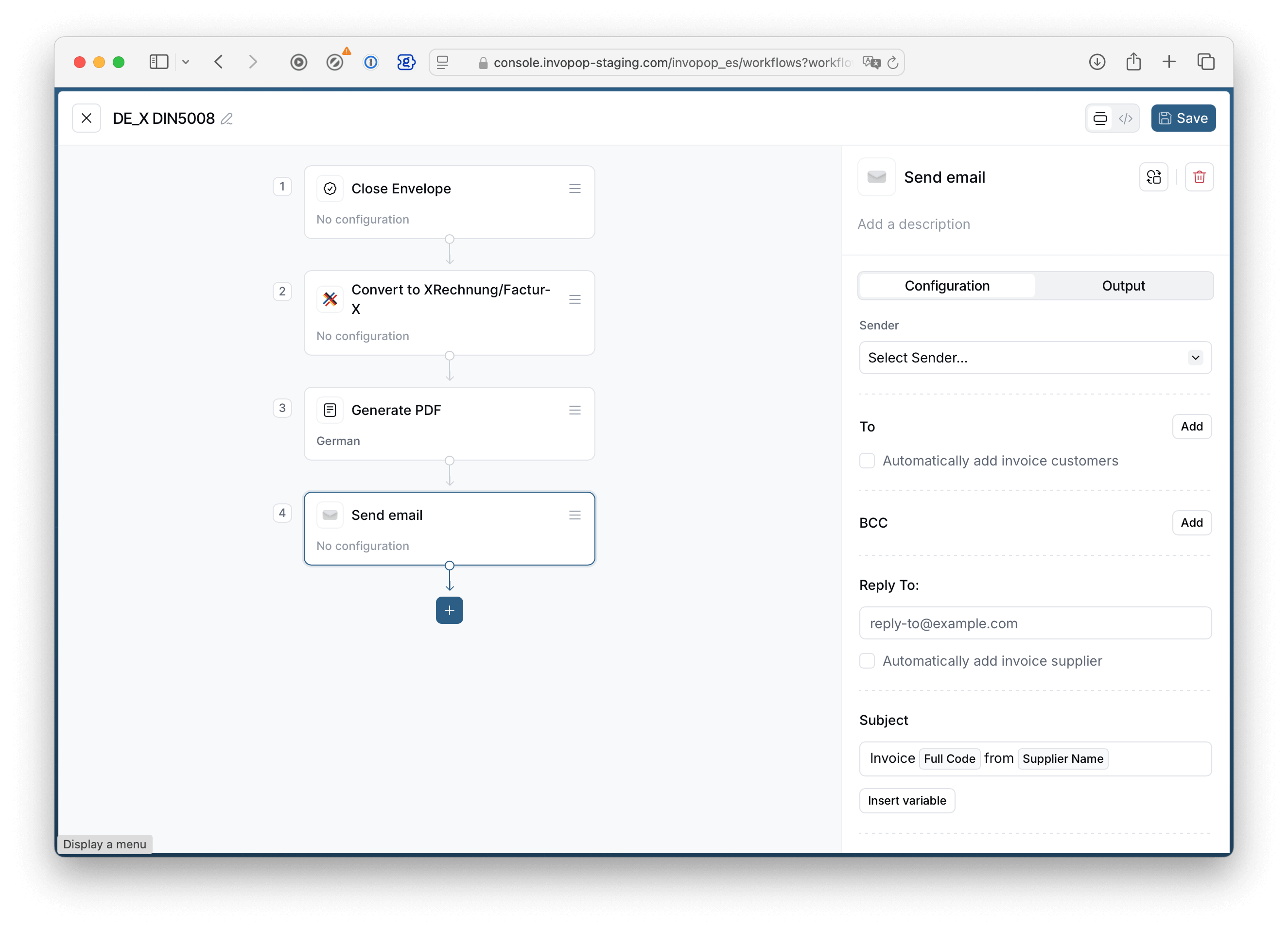 If you simply want to send a
If you simply want to send a
Send Email step after you have issued an invoice via the corresponding tax authority and generated a PDF (if required). This will ensure the necessary files are attached, and that the invoice complies with local regulatory requirements.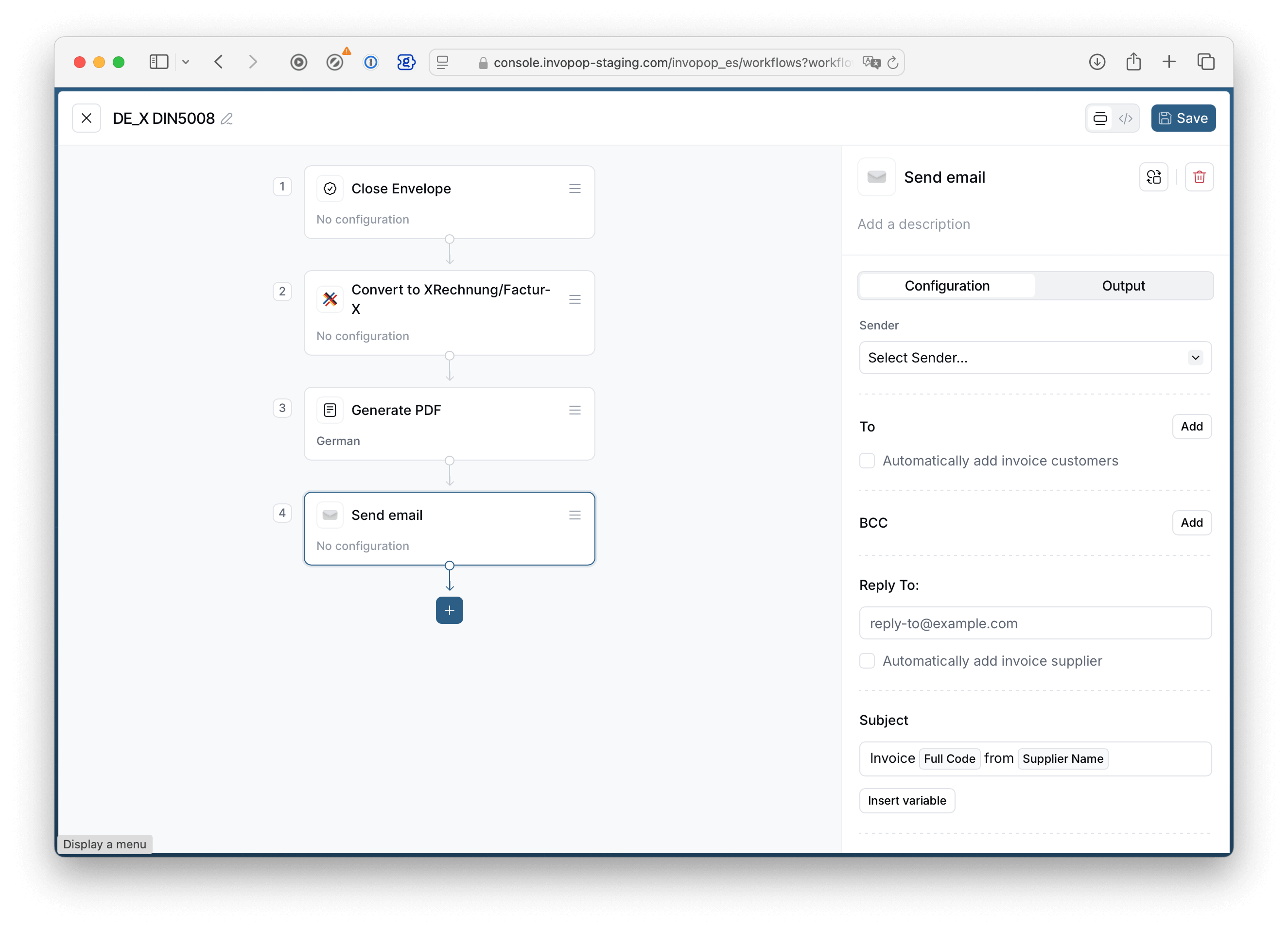 If you simply want to send a
If you simply want to send a Notification via Email, this suggestion does not apply, as no files are attached.Workflow actions
The Email app adds two items to your workflow action list:- Send Email: this action will attach the files associated with a silo entry, and is mainly used for sending invoices to customers or other recipients.
- Notify via Email: this action will not attach files, and is meant for sending messages such as notifications or failures.
Workflow action configuration
Sender Here you will find Senders which were added in the Email app configuration. A sender can be thought of as a person or company name and email address. To CheckAutomatically add invoice customers if you wish to send the invoice as an attachment to the customer. This is usually the case for B2C workflows.
If you wish to send the email with attachments to a specific address, tap on the Add button and write an address in the email field.
BCC
BCC stands for Blind Carbon Copy, and is used when you do not want the recipients in this field to appear in the message header. Other recipients won’t know that a copy was sent to these addresses. This is useful to send a copy of the invoice to yourself, for example.
Reply To
The “Reply To” field requires a valid email address where recipients’ responses will be directed. This field determines where replies go, regardless of the sending address.
Subject
The email subject field is a brief heading that summarizes your message’s purpose. This field allows you to use template variables in order to customize the subject for the recipient.
For maximum effectiveness, keep it clear and specific (e.g., “Invoice #12345 from Acme Inc.”). Many email clients display only the first 60-70 characters of a subject, so prioritize key information at the beginning.
.zip file.
FAQ
Is Email in Sandbox limited in any way?
Is Email in Sandbox limited in any way?
We strive to make our sandbox workspaces as similar to our live workspaces as possible. However, in order to prevent abuse and email mistakes, the following differences should be observed in Sandbox:
- Emailing customers is disabled in sandbox workspaces.
- Emailing suppliers is disabled in sandbox workspaces.
- Invoice PDFs will have a “Sample” watermark.
[Invopop Test]will be prepended to the subject.
How do I set up Gmail as my SMTP server
How do I set up Gmail as my SMTP server
Follow the instructions in this support guide. Setting up an SMTP relay allows you more fine-grained control over your email needs and has the largest quota (up to 10,000 recipients per day); but can only be set up by an account administrator.Gmail’s SMTP server allows up to 2,000 emails per day. It can be set up by an end-user by creating an app password and using the set-up configuration listed in the Google support guide.
How do I set up iCloud Mail
How do I set up iCloud Mail
Follow the instructions found in iCloud Mail server settings for other email client apps.
How do I set up Microsoft 365
How do I set up Microsoft 365
Follow the instructions found in How to set up a multifunction device or application to send emails using Microsoft 365 or Office 365
How do I set up Amazon SES
How do I set up Amazon SES
Follow the instructions found in Using the Amazon SES SMTP interface to send email

